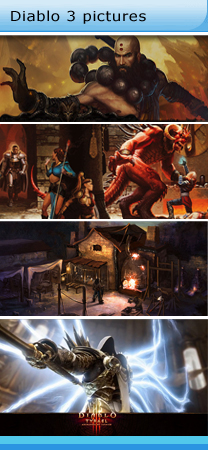Home » Site News » Aion PowerWiki: Combat
Home » Site News » Aion PowerWiki: Combat
Aion PowerWiki: Combat
Tags : aion powerwiki, aion combat, aion attack
Battle within Aion is continual, and will pit you and your comrades against various monsters and humanoids, as well as other Daevas. Choosing how to overcome an opponent can depend on the class you have chosen when exploring the world alone, or the makeup of the group you’ve just joined. While the tactics may vary by the situation, the same basic principles are used when selecting a target and beginning a fight.
Picking a fight - Targeting your opponent
A fight always begins with the choice of a target. Whether it is a monster, humanoid, or another Daeva, selecting an enemy to attack can be done in a several ways.
The most straightforward way to specify a target is by left-clicking on the enemy, and then using the attack action that, by default, is on your Quickbar. Double left-clicking as well as right-clicking on an opponent will not only specify it as a target, but will also begin your auto-attack if it is within range. You may also select the target in much the same way and use a skill. If the skill is a melee skill your character will normally begin to auto-attack with it’s weapon between skill uses. (Note: some skills will stop your auto-attack in the event they stun your opponent.)
Another way to select an opponent is to use the [TAB] key. This will initially select the closest target within your visual range. If used more than once, the [TAB] key will select the next closest target you can see and so forth until you come back to target nearest opponent.
Other ways to target:
- Creating a Macro[U] with a /target command to select a particular entity to target
- Using the [`] key assist another entity, the entity you are assisting must be targeted first
Once targeted you will see your enemy’s target status bar at the top of your screen as well as a red or yellow circle on the ground below it. Also, your mini-map will show a visible "ping" where the target currently is in relation to you.
Attacking your opponent
There are two types of attacks when engaging in combat. The first is your ability to continuously attack an opponent with the weapon, or weapons, you have equipped (which is commonly known as auto-attacking). This begins when right-clicking or double-clicking on the enemy.
As damage is done to your opponent you will see numbers pop up in white over the enemy. With weapons that strike multiple hits when auto-attacking, you will see the damage done by the initial strike, then subsequent damage by the successive strikes afterward. The largest and last number you see pop up will be the total damage done by both the initial strike and its subsequent damage.
The second type of attack, and the one that will have the most effect on your target, involves the use of the various skills your character has learned. The skills you have learned can lead to devastating damage in some cases. Other skills may do little or no damage but allow you to apply other various effects to your opponent such as poisons and other damage over time debuffs, as well as stuns or holds. In order to utilize these skills you can place them on the Quickbar and use the hot key associated to its slot.
You can keep track of the total damage done to your opponent with status bar above its head or the target status frame at the top of your screen. This gives you a visual representation of the enemy’s total health. Once the red bar in the frame is empty, the target has been defeated.
Be careful, however, as you don’t want to get into a fight you cannot handle by selecting a target much tougher than yourself, or by multiple enemies that can overwhelm you. Keep a close eye on your own health by watching your health bars located within the User Interface.
Each bar indicates an important aspect about your character.
The red bar is your health meter, the blue bar is your mana points which are used by your skills, and the last bar is your Divine Points used by specific and powerful skills only Daevas have access to.
Defending Yourself
While engaging in combat, not only will you need to attack and damage your opponent, but you will also need to defend yourself from their attacks. To do this, a myriad of equipment is available to your character, generally based on class.
In addition to armor and weapons, the way you move your character while in combat will affect your damage output as well as your defense. While moving forward, your character will receive a bonus to damage inflicted, however you will also be more vulnerable to attacks. Moving backwards will increase your parry and block defense, but lower the power of your attacks. Strafing, or moving side to side, around your opponent will increase your ability to evade attacks.
|
Forward
|
Backward
|
Left/Right Strafe
|
|
|
|
|
|
+10% Physical Damage
+10% Magic Damage
-20% Physical Defense
-20% Magic Defense
|
+500 to Parry
+500 to Block
-70% Physical Damage
-40% Movement Speed
|
+300 to Evasion
-70% Physical Damage
-20% Movement Speed
|
The Battle Ends
Once enough damage has been done, hopefully to your opponent rather than yourself, the fight will be over. If you were successful, you will remain in combat mode for a few moments. However, to exit combat mode manually you can use the [X] key.
When your enemy is defeated, and it was a non-player character (NPC), you will receive experience points based on your level, the level of the NPC, and the NPC’s difficulty level. In the event your opponent was Balaur or a player of the opposite faction, you will receive Abyss points you can use to purchase Abyss items with.
If you are defeated, you will be given the option to wait for another player to resurrect you or you can elect to be revived at the last location where you bound to an Obelisk. Once revived you will notice you have a debuff applied to your character that slows your movement speed and temporarily reduces your attributes. You will also notice a small experience debt, as well. Both of these can be removed by visiting a Soul Healer and paying the required fee.
Looting - the Spoils of War
When you succeed at defeating your opponent, you will now see its body on the ground with a blue glow emanating from it. This indicates the target can be looted, at which point you can right-click to open up its inventory. Once the loot window is open, right click on the items in the window you wish to take, or just click on "Take All" to take everything in the list..
If you are in a hurry to move on to your next fight, you can use the [SHIFT] key in combination with the right-click to auto-loot the body.
Fast Order
| USD EUR GBP AUD CAD | |
 | |

Shopping Cart
Your shopping cart is empty.
Contact us
Teams/Skype : gameest
Teams/Skype (sell to us) :selltoallen
Email: [email protected]
Discord:gameim#1112
Discord:Gaimugold#1567
Teams/Skype (sell to us) :selltoallen
Email: [email protected]
Discord:gameim#1112
Discord:Gaimugold#1567
Registered Names and Trademarks are the copyright and property of their respective owners.
Use of this Web site constitutes acceptance of the [ TERMS & CONDITIONS ] and [ PRIVACY POLICY ]
Copyright © 2007-2015, mmogarden Inc. All Rights Reserved.
Use of this Web site constitutes acceptance of the [ TERMS & CONDITIONS ] and [ PRIVACY POLICY ]
Copyright © 2007-2015, mmogarden Inc. All Rights Reserved.